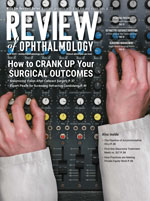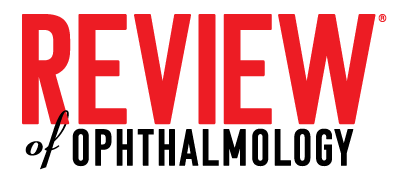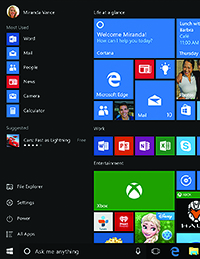 |
| Windows 10 sees the return of the Start menu, which is appreciated by many users. |
“Start” It Up
Computer specialists say there are a couple new things in Windows 10 that users might welcome, not the least of which is the return of the popular Start button on the desktop, which was absent in Windows 8.
“From a usability standpoint, Windows 8 was ill-conceived,” says Jeff Grant, a practice management consultant at Health Care Management and Automation Systems. “Microsoft was trying to make it so that everything worked the same: phone; tablet; and desktop. However, the way people work on their mobile device isn’t the way they work at their desk. In Windows 10, they’ve taken a few things from Windows 8 but went back to other things before Windows 8, such as the Start menu.
“The benefit of having the Start button back is familiarity,” Mr. Grant continues. “We humans say we want things to get better, but at the same time we don’t want them to be different. Windows users were used to the Start button on the bottom left of the desktop, and when it was taken away for Windows 8, it made people crazy. With the Start button there, when the user wants to access available printers or open the control panel to adjust settings, all he has to do is move the mouse down there and click on the circle.”
Windows 10 also has a modified version of a security feature called Bitlocker, which Microsoft first implemented in Windows 7 Professional Edition. IT experts say it can come in handy in a work environment where users are more mobile than ever. “I really like the fact that they’ve got Bitlocker in Windows 10,” says Scott Peterson, director of IT at the Eye Center of Central Pennsylvania in Lewisburg, Pa. “Bitlocker actually encrypts the machine’s hard drive completely. So, from a security standpoint, a HIPAA standpoint and a privacy standpoint, your hard drives are completely secure. If someone steals your laptop or desktop hard drive, for example, the drive is literally useless to them. They won’t be able to decrypt it. It’s a nice feature for protecting patient information.”
In addition to the return of the Start menu, another milestone marked by Windows 10 is the retirement of Microsoft’s Web browser Internet Explorer, which had been a mainstay of the company’s operating systems for 20 years. In its place will be a new browser called Edge. “Edge is supposed to integrate apps a little better,” says Mr. Grant. “I’ve read that it has the ability to have the same look and feel as Explorer, but they’ve done work tightening up security holes associated with Explorer and its security patches. By taking the opportunity to start over with designing the browser, they were able to build it up better.”
Upgrade Considerations
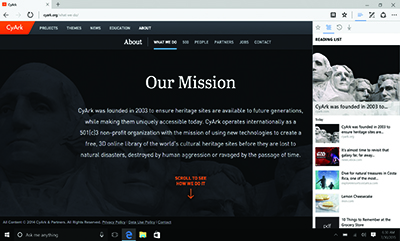 |
| Windows 10 will come with Microsoft’s new browser, Edge. Experts say the company tried to maintain some of Internet Explorer’s appearance while also increasing security. |
• Check with your vendors. From a practice standpoint, Mr. Peterson notes that what really drives the practice’s computer system is the applications it can run. “Make a comprehensive list of your software vendors and then either call them directly or visit their websites to find out if they’re Windows-10 certified,” Mr. Peterson says. “Even if they’re not certified, that doesn’t mean they won’t work with the operating system, but that they’re not in a position to technically support them if you have a problem.”
• Check Internet-based applications. Since Windows 10 will be using the new Edge browser, some of the Internet-based applications you or your patients use may not work properly. “I just got a call from one of our partner companies that does Web-based products, and he informed me that his company is evaluating all its code sets that run their websites to ensure that they’ll work properly on Edge,” says Mr. Peterson. “This is important because quite a bit of stuff has moved into the Internet realm; for instance, our time clock is cloud-based, and there are a lot of vision plans whose benefits and member information are also cloud-based. Make sure all of your partners’ online products will work with Edge.”
• Evaluate third-party PCs. Devices that often go overlooked when a practice upgrades its computers’ operating system are the computers that came to the practice already connected to diagnostic machines, such as a PC connected to an optical coherence tomographer. “The computer with a diagnostic device is often part of the package that the practice purchased,” says Mr. Grant. “In general, an office wouldn’t be updating that computer, though there may be some instances in which a practice can do so. So, if you have a third-party device, such as a computer used to view diagnostic images, it will help to make sure that it will work after the update and check with its maker about its use with Windows 10. However, even if you can upgrade one of these machines, you may not be able to without voiding your warranty, so it will pay to check and find out if it’s the equipment vendor’s responsibility to do the upgrade.”
• The small stuff. Experts say some businesses obsess over the big things when they do an upgrade and miss smaller items that can have almost as much of an impact. “Many practices take care of higher-level applications such as electronic health records when they make an upgrade, but forget to test the little things such as printers. For example, some EHRs require you to give a digital or printed summary of the patient’s care, but you may find you can’t print it with Windows 10 because you don’t have the Windows 10 drivers for the printer. Other small but essential things to check are card scanners for scanning insurance cards or tablet computers that patients use to electronically provide their signatures.”
For those users running Windows 8 computers, many of whom dislike that operating system, Mr. Grant says the decision to upgrade to Windows 10 will be easy. It’s a tougher choice, however, for Windows 7 users. “If someone is on Windows 7 and things are running well, it will be a hard decision,” he says. “To that user, I might point out that he’s on an operating system whose life is about to end, and Windows 10 is the current upgrade path. Don’t wait too long, or you’ll miss the opportunity for the free upgrade.” REVIEW